You may login to your personal library account in the McCain Library Catalog in order to:
- View items currently checked out with date due
- Renew items online
- View unpaid fines and fees
- View/Edit your personal information
- View your reading history (historical list of items checked out) and saved searches
Follow these steps to login to your personal library account:
1. Go to the McCain Library Catalog and click Login at the top-right of the screen.
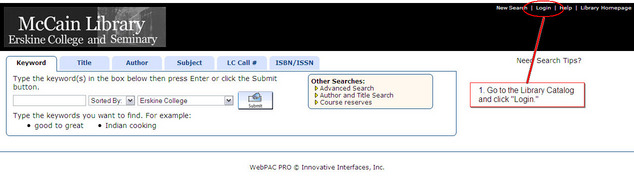
2. In the box labeled Your Name, enter your name (for example, “John Doe”).
3. In the box labeled Barcode, enter the letter “y” followed by your Erskine ID number or McCain Library Borrowers Card number (for example, “y99999” or “yec88888”).
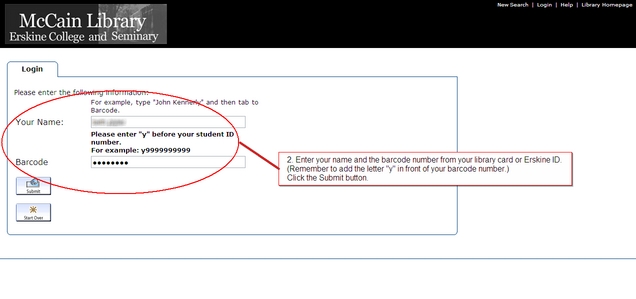
4. Click the Submit button.
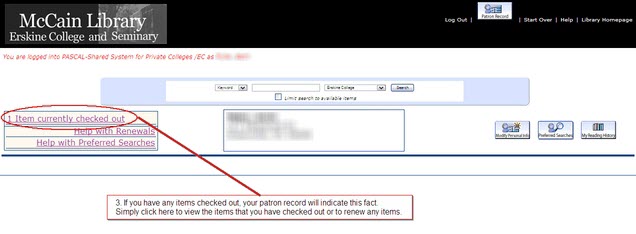
NOTE: Remember to Log Out when you are finished.
Once you are properly logged in, you will be able to view your personal information, items currently checked out (with the ability to renew online), unpaid fines and fees, your reading history, and preferred searches.
Personal Information
By clicking the Modify Personal Information button, you may view the address, phone number(s), and email address currently listed in your record. At this point you will have the option to submit any needed changes to this information. If you have any questions concerning your personal information as listed in your patron record, you may contact the Circulation Manager (864-379-8714 or bobsantee@erskine.edu).
View Items Currently Checked Out
If you have any items currently checked out, a link indicating “Items currently checked out” will appear in your record. By clicking on that link, you will be able to view a list of all items currently checked out in your name. Each item will also show the due date.
Renew Books
From the “Items currently checked out” screen you have the option of renewing books online. To do so, check the box next to each book you wish to renew and then click the Renew Selected button. (If you wish to renew all books listed, simply click the Renew All button.) Once you have completed renewing books, a new due date for each renewed book should appear in the “Status” column. PLEASE NOTE: Certain items (books borrowed from other libraries through PASCAL Delivers or interlibrary loan, audio-visual items) may not be renewed. If you have any questions, please contact the Circulation Manager (864-379-8714 or bobsantee@erskine.edu).
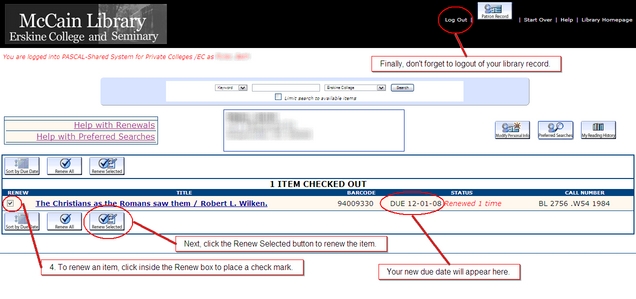
View Unpaid Fines and Fees
If you have any unpaid library fines or fees, a link reflecting this will appear in your patron record (for example, “$x.xx in unpaid fines and bills”). You may click on this link for a more detailed view of the fines and/or fees. To settle your account with the library or if you have any questions about unpaid fines or fees appearing on your record, please contact the Circulation Manager (864-379-8714 or emajor@erskine.edu).
My Reading History
You have the option of setting up the Library Catalog to automatically maintain for you a running history of items that you have checked out. You will have to activate this feature if you wish to take advantage of it. To active your reading history, log in to your personal account and click the My Reading History button. On the next screen click the Opt In button. This will activate your checkout history. You have the option of canceling this feature at any time by clicking the Opt Out button. Once your reading history is activated, you may view this information at any time by logging in to your personal library account and clicking the My Reading History button. (NOTE: This information is not made available to others. It is only viewable by logging into your personal account. Be sure to log out of your account when you are finished, especially if you are working on a public computer.)
Preferred Searches
The McCain Library Catalog provides a feature called “Preferred Searches& which allows you to save a particular search for later use. To save preferred searches, first, log in to your personal library account. Next, click the Start Over link at the top of the page and perform your choice of search (keyword, author, title, subject, advanced search, etc.). When your results are displayed, click the Save as Preferred Search button. The next time that you log in to your personal library account, you can click the Preferred Searches button to see a list of your saved searches. Click the Search link associated with any of your preferred searches in the list to quickly execute your search.
You have the option to be automatically alerted of new materials added to the library collection which match your searches. To activate this feature, simply check the Mark for Email box, click the Update List button, and be sure that your patron record information includes your current email address. When this feature is activated, you will receive an email alerting you when new items are added to the Library Catalog. This feature may be turned off at any time by visiting your Preferred Searches screen, unchecking the Mark for Email box, and clicking the Update Listbutton.
____________________
Remember to LOG OUT when you are finished. Click the Log Out link at the top of the screen when you are finished viewing your patron information and/or renewing items. If you do not log out, the next user of that computer will have access to your personal information.
